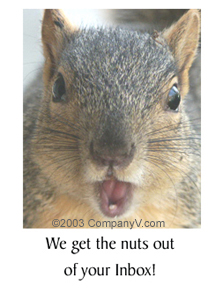|
CompanyV Webmail
| Open an email and click the link for "All Headers" under the "Move" and "Copy" buttons on the right. If you see a link for "Simple headers" you are looking at "All Headers" [
click here for image
] |
| AOL Email |
The email files are in an html format. The objective is to save the file in html format. This can be done as follows:
Open the email message you want to save, as if you were reading it -
Near the top, at the bottom of the To: / From: section, click on
"Details" to reveal the header. (you could simply copy and
paste this information also)
Move mouse cursor to the top tool bar, click on "File"
Move mouse cursor to "Save as..." and click.
Identify which directory you would like to save the file in. This is done using the normal save function of Windows. If you are not real comfortable with directories, save the file in "Desktop". This will have the file icon visible on you regular desktop screen and very easy to find later on.
Provide a name of the file in the "file name" box.
Select the "type" as "html" if possible. If your browser does not show "html" type, just select the type as "All Files" and add ".html" to the file name generated in step 6, such as
email.html. The "dot" before the html extension is important. The objective of this step is to have the extension of the file as an "html" type file.
Press "Save".
To forward the file to someone else (law enforcement, lawyer, ISP):
Move cursor to the top tool bar and click on "Write"
Insert the email address you want to forward the file to
Type any info in the body of the message, if needed
To add the html file you just generated in the above steps, click on "Attachments"
When the "Attachments Window" opens, click on "Attach"
Find the file in the directory window and highlight the file name. If you followed the "Desktop" instructions, the directory name is "c:\desktop". If there are too many files that appear, type "*.html" in the file name. The use of the asterisk (also called a star by some) lists all files that are html.
Click on "open"
Click on "OK"
Click on "Send now"
The message and attached file have now been sent.
Please be aware that AOL only keeps messages in your INBOX for two weeks, unless you save it as NEW or save it in a separate folder in your AOL directory on your computer.
Additionally, a screen name of TOSEMAIL1 has been identified as a source of help for unacceptable email in the AOL system. Just enter tosemail1 in the "send to" screen. If you are outside of the AOL environment, the address is
tosemail1@aol.com.
|
| Compuserve |
The default option is that full headers appear at the BOTTOM of each received message. |
| Eudora Pro |
When reading an email message, look at the toolbar just above the message itself. There should be a button that reads
BLAH
BLAH
BLAH
in black and white. Click on this and the full headers will appear. Then select all, copy and paste into a new message to send to the offender's ISP, or click on the forward button and the full headers will automatically be placed in the new email message. |
| Excite Webmail |
View the message
Use the "save to disk" option
Open the message's text file with your favorite text editor (notepad)
Copy the message from the text editor |
| Free Agent/Agent |
Click on MESSAGE, then "Show Full Headers." Go to the message, click inside the message pane, COPY, then PASTE to a text file or forward the message to yourself or to the appropriate ISP. |
| Hotmail |
Go to Options
Go to Preferences
Scroll down to Headers, then click on Advanced Headers |
| Juno Version 4+ |
On the drop down menu "Options", choose "Email Options.." (press ctrl-E) Under "Show Message Headers", select the "full" option. Click the OK button to save the setting.
Juno version 4+ can display MIME and HTML email, but does not provide a way of Viewing the HTML Source for the message within Juno.
To get the full source, including HTML codes:
In the Juno mail client, click "file" and then "Save Message as Text File.." (ctrl-T).
Give the file a name which you will remember (many people save temporary files to the desktop).
Double-click on the resulting file. |
| Lotus Notes 4.6 (Win 9x client) |
Open the properties box on the message (in the default installation of the Notes Client, it will be the first smart icon on the left, but you can also right-click on the document and choose properties from that menu)
Choose the second tab on the properties box, which is a list of fields and their contents
Scroll down to the field "$additionalheaders."
Select the contents of the field and hit Ctrl+C to copy them to your clipboard
Open a new email message, put your cursor in the body of the message, and hit Ctrl+V to paste the headers there
If Notes will not permit you to select the contents of the field, you'll have to manually copy them to a new message - please be very careful in doing so. |
| Microsoft Exchange |
To read (and copy) the header using Microsoft Exchange, do the following:
Open the message in Exchange to view it. Choose "File," then "Properties," then "Internet." The header will be visible and will be highlighted. Simply right click and copy it. Then paste on the front of the message and forward it to your abuse department. |
| Microsoft Internet Explorer |
I just stumbled onto a way to attach the full header to a message.
Choose "Properties" under "File". Click on the "Details" tab. This will show the full header.
Now right click and choose "Select All". Right click again and choose "Copy". Start a new message, right click again, and choose "Paste". This will paste the entire header into this new (and temporary) message. Copy the header from the new message and paste it back onto the original. The paste command doesn't work directly on the original message.
This isn't elegant, but it seems to work. |
Microsoft Internet News
|
For those people who use Microsoft's Internet News, simply (while viewing the message) click on File, Properties, then click on the Details tab. Sending complaints to
root@someisp.com will also work. Some other addresses are support@, webmaster@, and
newsmaster@ |
| Microsoft Outlook 98, Outlook 2000,
Outlook 2003 |
Open the message and select View, then Options from the drop-down menus.
Near the bottom of the screen you'll see a section titled INTERNET HEADERS.
You can copy the headers and paste them into an email elsewhere to get them to the proper people. |
| Microsoft Outlook 2007 |
Double click on the email message so that it is open in its
own window. Outlook 2007 uses a watered-down version of Word 2007 as the
email editor and with it comes the new ribbon user interface. Thus,
the "Options" feature is no longer under "View", as with previous versions
of Outlook, and takes some hunting to find it, but it is there. It is
on the "Message" tab, in the "Options" block, which is the fourth block
over. To the right of "Options", there is
a little button with an arrow in
it. Click on it and you have
the message options menu with
the internet headers in the bottom section. Select this
information and copy/paste it a
s needed.
If you don't have the message yet
open, which is better yet, and you wish to see the header, right click on
the message in your inbox and choose "Message Options". You will be
looking at the headers at this point. |
| Microsoft Outlook Express 5 |
There's an even easier solution to expanding Microsoft's Outlook Express 5 headers so that you can copy and paste it to another window:
Right click on the message and select Properties.
Choose the Details tab and select the Message Source Button.
Select All (CTRL + A) and Copy (CTRL + C).
Close the Message Source window and the Properties window.
Select New Mail and position your cursor in the body of the email.
Paste (CTRL + V) the copied information.
Send the email to the ISP where the SPAM/UCE originated from.
Additional Method
Here's a tip to simplify the process of getting full headers when using Outlook Express 5 and Windows 98 (don't know about other versions of
OE)
Instead of selecting the message, right-clicking properties, clicking details, then message source, simply select the message and press Ctrl-F3. Then press Ctrl-A followed by Ctrl-C. (Ctrl-F3 takes care of all the steps necessary to get to the full header. Ctrl-A selects all the text and Ctrl-C copies it to the clipboard.)
Now start a new message or just forward the original message (which takes less time than opening a new one) to the originating ISP. |
| Mozilla Thunderbird |
To read the email headers in the Mozilla Thunderbird email
client, simply open the email. On the menu bar, go to View | Headers
and select "All". The headers are immediately displayed. The
menu choices and the results are shown in this
hyperlinked image. |
| Netscape Messenger |
To read the email header in Netscape Messenger (the email reader supplied with Netscape communicator) press Ctrl-U. A new window will open with the full message including the complete header. To copy this to a email message press Ctrl-A to highlight the entire message then Ctrl-C to copy it. Open the email message you want to send. Using the mouse, place the cursor in the body of the message, select edit / paste as quoted, from the menu bar. |
| Netscape News |
I found a simple way to view the headers of news spam in Netscape. Simply click "View document source" when you're looking at the offending item. The full headers are then visible. |
| Newswatcher |
If you want the full headers on Newswatcher, go to File, choose Preferences, and check the Show Article Headers box. |
| Operamail |
Choose Options and enable [x] Show Message Headers in Body of Message |
| Pegasus |
In Pegasus, just hit Ctrl-H (or the backspace key) while reading a message. You will see the full headers.
Do this *before* hitting "F" (for Forward), and the full headers will be forwarded, too.
(True for Pegasus 2.53, at least) |
| Pine |
You must configure Pine to allow showing message headers. You may skip steps 1-3 below if you have performed this configuration.
From the main Pine menu, type S for Setup, then C for Config.
Use the space bar and down arrow to scroll until you reach the option [ ]
enable-full-header-cmd, then type X in the box to toggle the option on.
Type E to exit Config, and Y to save changes.
The next time you read a message, type H and the full headers will be displayed at the top of the message. Type H again to hide the headers. |
| Unix |
I think I've figured out one way of getting the full headers on Unix. We received a spam and the message had just the usual "from," "to," "date," "subject" headers. But when I saved the message in a directory, then used the "type" command or printed it out, full headers magically appeared, showing where they were really posting from.
Another Tip:
Some more header info for some Unix mail programs.
Nearly nobody uses mail and mailx any more, but they're available on almost all UNIX systems, so let's start with those. You can exit your current mail program without changing the mailbox and then look at the mail message using mail or
mailx.
Showing a mail message with the Print or P command displays all of the header lines. Note capital P -- it's important.
Saving the current mail message with the saveretain command saves all of the header lines. (On some systems, Save or S -- note the capitals! -- does this too).
There are lots of other mail readers; the one I use is ELM. In ELM, you display the headers for the current message with the H command. |
| WebTV® and MSN® TV |
While viewing the email, hit "Forward" on the sidebar. Address the document to yourself. Completely erase the subject line.
Put your cursor on the first line of the "body" (text area); Hit "Return" (enter) twice. Your cursor should now be on the 3rd line of the text area.
Type any "Alt" character on this line; DO NOT HIT "RETURN"
Cut and Paste the "Alt" character onto the subject line: (CMD+"A"),
(CMD+"X"), (CMD +"V") The "Alt" character should "jump" down to the message text-area.
Hit "Send"; open the received mail. |
If you are using a free email account there is a high likelihood that your information has already been sold to the highest bidder... more than once.
We can filter your mail - remove virus and junk and even prevent spammers from ever getting making it to your inbox!
We can set up an account to filter all of your company mail and virus-scan it too!
If you are using a free email account there is a high likelihood that your information has already been sold to the highest bidder... more than once.
We can filter your mail - remove virus and junk and even prevent spammers from ever getting making it to your inbox!
We can set up an account to filter all of your company mail and virus-scan it too!